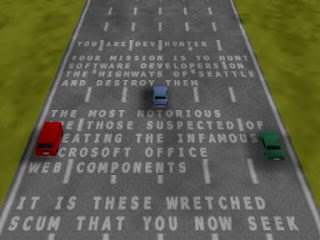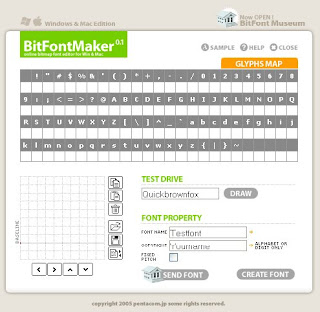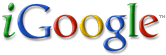
iGoogle is a fantastic tool that allows you to customize your homepage by adding information about your latest Gmail messages, headlines from Google News and other top news sources, weather forecasts, stock quotes, and movie times, bookmarks for quick access to your favorite sites from any computer and any of an enormous range of gadgets you can use for communication, education, fun, information, etc.
To make your iGoogle page, just:
1. Visit the Google homepage and click the iGoogle link in the top-right corner of the page.
2. Begin personalizing by selecting some of our most popular content from the blue "Welcome to iGoogle" box to appear on your iGoogle page.
3. Open the iGoogle directory by clicking "Add Stuff" in the top-right corner. This will let you add additional gadgets from the directory to your iGoogle page.
4. Once a gadget appears on your iGoogle page, click its downward-facing arrow and select "Edit Settings" to adjust the gadget's settings.
5. To move a gadget on your iGoogle page, just click the gadget's blue bar and drag it to your preferred location.
Profile:
Name: iGoogle
Website: http://www.google.com
Use: Easy
Cost: Free
Advertising: None